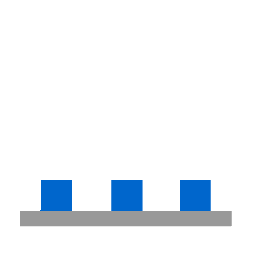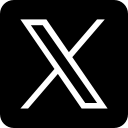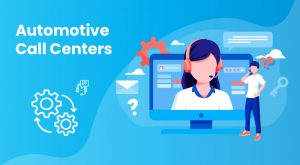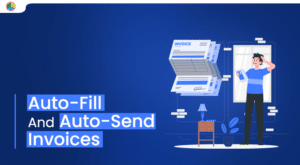In today's digital landscape, seamless communication is paramount for businesses of all sizes. One powerful tool that has revolutionized the way we interact with customers is Twilio WhatsApp Sandbox. This innovative platform allows you to test and develop your WhatsApp-based applications without the need for a WhatsApp Business account, making it an invaluable resource for developers and entrepreneurs alike.
In this comprehensive blog post, we'll dive deep into the world of Twilio WhatsApp Sandbox, guiding you through the process of setting up and utilizing this powerful tool to send and receive WhatsApp messages. Whether you're a seasoned developer or just starting your journey, this article will equip you with the knowledge and skills necessary to harness the full potential of Twilio WhatsApp Sandbox.
Understanding the Twilio WhatsApp Sandbox
The Twilio WhatsApp Sandbox is a development environment that enables you to test and experiment with WhatsApp-based applications without the need for a WhatsApp Business account. This sandbox provides a secure and controlled environment where you can explore the capabilities of the Twilio WhatsApp API, allowing you to build and refine your applications before deploying them to a live production environment.
One of the key benefits of the Twilio WhatsApp Sandbox is its ability to facilitate two-way communication. This means that you can not only send messages to your sandbox number, but you can also receive and respond to messages from that number, enabling you to test the full functionality of your application.
Setting Up the Twilio WhatsApp Sandbox
To get started with the Twilio WhatsApp Sandbox, follow these simple steps:
- Access the Twilio Console: Log in to your Twilio account and navigate to the Twilio Console, which is the central hub for managing your Twilio resources.
- Navigate to the Messaging Section: In the left-hand navigation panel, click on "Messaging" and then select the "Try it out" option.
- Activate the WhatsApp Sandbox: In the "Try it out" section, select the "Send a WhatsApp message" option. You'll then need to accept the terms and conditions to activate your sandbox.
- Connect to the WhatsApp Sandbox: To connect your WhatsApp account to the sandbox, you can either send the provided joining code to the listed phone number or scan the QR code through the WhatsApp mobile app.
- Verify the Connection: Once you've connected your WhatsApp account, you should see a notification in the top right corner of the Twilio Console, indicating that you're now connected to the Twilio WhatsApp Sandbox.
With your Twilio WhatsApp Sandbox set up and connected, you're now ready to start sending and receiving messages using the Twilio API.
Sending Messages through the Twilio WhatsApp Sandbox
Sending messages through the Twilio WhatsApp Sandbox is a straightforward process. In the Twilio Console, you'll find a section dedicated to message templates, which you can use to send various types of messages, such as appointment reminders, order notifications, and verification codes.
To send a message, simply select the desired template, fill in the necessary information, and click the "Send template message" button. The message will then be sent to the phone number associated with your Twilio WhatsApp Sandbox.
You can also customize the message content and sender information to suit your specific needs. The Twilio Console provides a preview of the message, as well as the underlying API request that will be sent, allowing you to ensure the accuracy of your message before sending it.
Receiving Messages in the Twilio WhatsApp Sandbox
In addition to sending messages, the Twilio WhatsApp Sandbox also allows you to receive messages. When a message is sent to your Twilio WhatsApp number, you'll receive a notification in the Twilio Console, and you can then view the message details, including the sender's phone number and the message content.
To enable the ability to receive messages, you'll need to configure an inbound URL in the Twilio Console. This URL will be the endpoint that Twilio will use to send the incoming message data. You can use a service like Webhook.site to quickly set up a temporary inbound URL for testing purposes.
Once you've configured the inbound URL, you can send a message from your personal WhatsApp account to the Twilio WhatsApp number, and the message details will be displayed in the Webhook.site interface. This allows you to test the full two-way communication capabilities of the Twilio WhatsApp Sandbox.
Upgrading to a Paid Twilio Account
While the Twilio WhatsApp Sandbox is a powerful tool for testing and development, it's important to note that it's a limited, free environment. If you want to use the Twilio WhatsApp API in a production environment, you'll need to upgrade your Twilio account to a paid plan.
To upgrade your Twilio account, you'll need to connect your Meta Business Manager account to a WhatsApp Business account. This process involves several steps, including obtaining the necessary approvals from WhatsApp and Twilio, and configuring your account settings to integrate with the Twilio API.
Once you've upgraded your Twilio account and connected your WhatsApp Business account, you'll have access to the full range of Twilio WhatsApp API features, including the ability to send and receive messages, create custom templates, and integrate with your existing business systems.
Promoting Your Twilio WhatsApp Integration
As you develop and deploy your Twilio WhatsApp-powered applications, it's important to promote your integration to your target audience. The description includes several social media links that can be used to showcase your work and engage with your community.
- Visit our store to learn more about our Twilio-powered solutions.
- Follow us on Facebook, LinkedIn, Twitter, Pinterest, and Instagram for the latest updates and insights.
- Subscribe to our YouTube channel for more Twilio API integration tutorials and demos.
By leveraging these social media channels, you can effectively showcase your Twilio WhatsApp integration, engage with your audience, and position your business as a leader in the field of innovative communication solutions.
Conclusion
The Twilio WhatsApp Sandbox is a powerful tool that empowers developers and entrepreneurs to explore the capabilities of the Twilio WhatsApp API in a secure and controlled environment. By mastering the sandbox, you can build and refine your WhatsApp-based applications, ensuring a seamless and engaging experience for your customers.
In this comprehensive blog post, we've covered the key aspects of the Twilio WhatsApp Sandbox, including setting up the sandbox, sending and receiving messages, and upgrading to a paid Twilio account. By following the steps outlined in this article, you'll be well on your way to leveraging the power of Twilio's WhatsApp integration to drive your business forward.
Remember to stay connected by following the provided social media links. We're committed to providing you with the latest updates, insights, and tutorials to help you maximize the potential of Twilio's cutting-edge communication solutions.