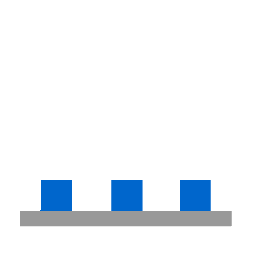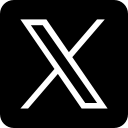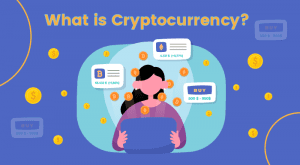If you're here to send SMS messages via the Twilio SMS API, you've come to the right place. This tutorial will guide you through signing up for your Twilio account all the way to sending your first SMS. Whether you're new to coding or a veteran, this tutorial is easy to understand and follow.
Getting Started with Twilio
Before you can send SMS messages, you'll need to create a Twilio account. Here’s how to get started:
Sign Up for Twilio
First, open the Twilio trial signup page in your browser. Once there, fill out the required information to create your account. After signing up, log in using your registered email and password.
Upon logging in, you will receive a verification code on your registered mobile number. Enter this code to proceed.
Setting Up Your Twilio Account
Once logged in, you'll be prompted to choose which Twilio product you want to use and what results you're expecting. You'll also need to indicate your proficiency in programming. If you're a beginner, you can select the "No Code" option.
Next, select what you'll be doing—whether it’s integration or developing something new. After that, click on the "Get Started with Twilio" button. Once you've completed these steps, you'll be taken to the Twilio Console, where you can begin configuring your account.
Configuring Your Twilio Number
To send SMS, you need a Twilio phone number. Here's how to get one:
Get Your Twilio Phone Number
In the Twilio Console, look for a pop-up window that displays your Twilio phone number. If you want a different number, you can select one from the options provided. Click on the "Choose This Number" button to finalize your selection.
Now that you have your Twilio number, you can send and receive calls and messages using it.
Verify Your Caller ID
Before sending SMS to any non-Twilio number, you must verify it. Navigate to the "Manage" option in the left navigation panel, then click on "Phone Numbers." Here, select "Active Numbers" to see your Twilio numbers.
Since you're on a trial account, you will only have one Twilio number. To verify a non-Twilio number, click the "Add a New Caller ID" button at the top right corner of the screen. You can verify multiple numbers, which is a convenient feature.
Exploring the Twilio API
With your account set up and numbers verified, it's time to explore the Twilio API and send your first SMS.
Using the Twilio API Explorer
From the left-side panel, select "Explore Products" and then find the "API Explorer." Open it up, and from the dropdown, choose a communication channel. To send SMS, select "Programmable Messaging."
In the messages dropdown, choose the type of API request you want to send. For this tutorial, we’ll select "POST" to create and send a message via the Twilio Programmable SMS API.
Setting Up the API Request
Now, fill in the required information:
- Format: Choose the appropriate format for your request.
- From: Select your Twilio phone number from the list.
- To: Enter the verified phone number to which you want to send the SMS.
- Body: Enter the content of your message in the body field.
Once you’ve filled in all these details, scroll down and click the "Make Request" button. If everything is set up correctly, you will see a success message along with the response data.
Receiving Your SMS
Now, let’s check the phone to see if the SMS arrived. The body content of the message should match what you sent, and the number should be the Twilio number you used to send the SMS.
Conclusion
Congratulations! You've successfully sent your first SMS using the Twilio SMS API. This process involves setting up a Twilio account, configuring your phone number, and using the API to send messages. With these steps, you can now explore more advanced features and capabilities that Twilio offers.