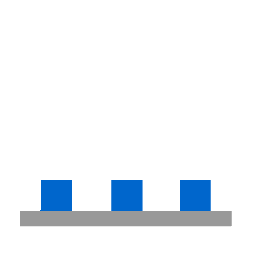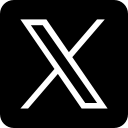Introduction
Do you want to save time and effort by automatically turning emails into leads in your SuiteCRM? With the SuiteCRM Email to Anything package, you can integrate
SuiteCRM with Gmail API and Google Cloud Pub/Sub to extract data from incoming emails and create CRM records in real time.
In this guide, we’ll walk you through the step-by-step process of setting up this powerful integration.
Step 1: Install SuiteCRM Email to Anything Package
Before you begin, install the necessary package in SuiteCRM.
- Go to the Admin Panel in SuiteCRM.
- Click on Module Loader.
- Locate the SuiteCRM Email to Anything package.
- Click Install, then Commit.
- Wait for the installation to finish. The license should activate automatically.
Step 2: Set Up Google Developer Console
To enable Gmail API integration, you need to configure the Google Developer Console.
- Search for Google Developer Console and open the site.
- Go to the Dashboard and create a New Project.
- In the search bar, type "topic" and select Pub/Sub Topic.
- Click Create Topic and give it a name.
- Click Create to finalize the topic setup.
Step 3: Add Permissions in Google Cloud
To ensure smooth communication between Gmail API and SuiteCRM, you need to assign the right permissions.
- Navigate to your Pub/Sub Topic.
- Click Add Principals (found on the right side of the screen).
Add this Gmail API Push Service account:
perl
CopyEdit
- Assign the Owner role.
- Click Save and confirm the permissions in the Role and Principals section.
Step 4: Configure Inbound Email in SuiteCRM
Now, set up SuiteCRM to listen for incoming emails.
- In SuiteCRM Admin Panel, go to the SuiteCRM Email to Anything section.
- Enter the email address you want to extract data from.
- Check the Active box to enable it.
- Copy the Topic Name from Google Cloud Console and paste it into SuiteCRM.
Step 5: Set Up API and OAuth Credentials
Now, create and connect the necessary API credentials.
- In Google Cloud Console, go to API & Services → Credentials.
- Open the OAuth Client. If you haven’t created one, follow Google’s OAuth setup guide.
- Copy the Client ID and Client Secret.
- Paste them into SuiteCRM.
- Click Save.
Step 6: Connect Webhook and Redirect URL
After saving, SuiteCRM will generate a Webhook URL and a Redirect URL.
Set Up the Webhook URL:
- Copy the Webhook URL from SuiteCRM.
- Go to your Google Cloud Pub/Sub Topic.
- Click the Subscription ID.
- Click the Edit icon.
- Set Delivery Type to Push.
- Paste the Webhook URL into the Endpoint URL field.
- Scroll down and click Save.
Set Up the Redirect URL:
- Copy the Redirect URL from SuiteCRM.
- Open the OAuth 2.0 client in Google Cloud Console.
- Add the Redirect URL to the Authorized Redirect URIs.
- Click Save.
Step 7: Sign In with Google
Now, authorize Gmail API access in SuiteCRM.
- Go back to SuiteCRM.
- Click Sign in with Google.
- Choose the email account you configured for inbound emails.
- Click Allow to grant access.
- If everything is set up correctly, you’ll see a success message.
Step 8: Configure Receiver Settings
- Refresh the SuiteCRM Admin Panel.
- Go to Receiver Settings.
- Save in the Leads module, but you can change this to another module if needed.
Step 9: Test the Integration
- Ensure your Leads module is empty before testing.
- Have a client fill out a web form that sends an email to your configured inbox.
- Go to the Leads module in SuiteCRM.
- You should see a new lead record created instantly.
- Open the record to verify that all data has been properly extracted and assigned.
Conclusion
By integrating SuiteCRM with Gmail API and Google Cloud Pub/Sub, you can automate lead generation and contact creation directly from incoming emails. This setup
eliminates manual data entry, improves accuracy, and saves valuable time.
Are you ready to take your SuiteCRM automation to the next level? Get started with SuiteCRM Email to Anything today and streamline your CRM workflow