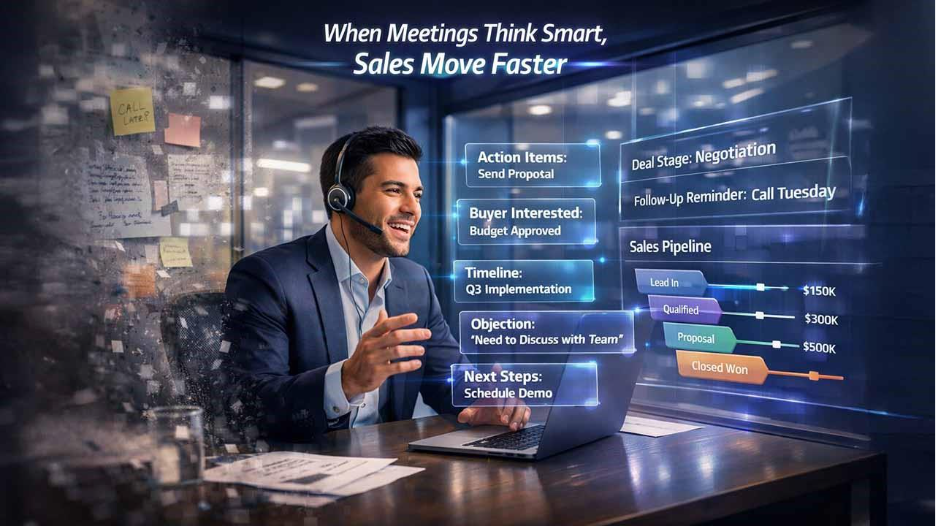Introduction
For specialists in SEO, web development, or content publishing, optimized Google Indexing system integration is critical to workflows. Without it, even beautifully crafted documents might forever reside in the Internet's purgatory. Manual sitemap submission or URL request through Google Search Console are classic approaches webmasters have utilized, however, these methods are slow and painful, especially when dealing with multiple URLs.
These issues get addressed with Indexing in Python. Information and Automation technologies result in the colossal elevation of productivity when a simple python script to automate URL submission to Google's Indexing API is implemented. This method all but guarantees that all critical URLs, like job postings, live events, or any frequently changing content, are rapidly indexed without putting additional strain on personnel resources.
▶️ Watch the YouTube Video to See It in Action
The YouTube video that I have in mind today contains an excellent walkthrough of the processes involved in setting up a Python script to automate bulk processing of indexing requests through the Google Indexing API, which is free of charge. This tutorial has something in it for everyone, an Excel professional eager to use indexing in python, an SEO expert, or even a developer, every single stage will be walked through in detail.
Understanding the Google Indexing API
Let’s break this down simply: Google’s Indexing API gives you a direct line to tell Google,
“Hey, I’ve got new or updated content — come crawl it now.”
While originally designed for specific use cases like job postings and live stream pages, the Indexing API has become a favorite among SEOs, developers, and tech-savvy marketers who want faster indexing beyond the limits of sitemaps or Search Console’s manual submissions.
Why does this matter?
Because when you combine the power of the Indexing API with indexing in Python, you can automate the process of submitting dozens, hundreds, or thousands of URLs efficiently — something that’s nearly impossible to do by hand.
Here’s what makes the Google Indexing API stand out:
- Speed → It helps Google discover and index your pages much faster compared to waiting for standard crawling cycles.
- Automation → You’re not tied to manual tools; you can run automated Python scripts that submit URLs on a schedule or trigger.
- Precision → You notify Google only about pages that truly matter, like time-sensitive updates or fresh content.
👉🏽Important note:
While creative use of the API has emerged, keep in mind that it’s officially meant for specific page types (jobs and live streams), and pushing unrelated URLs excessively could lead to quota restrictions or even violations. Always check the latest API documentation and use it responsibly.
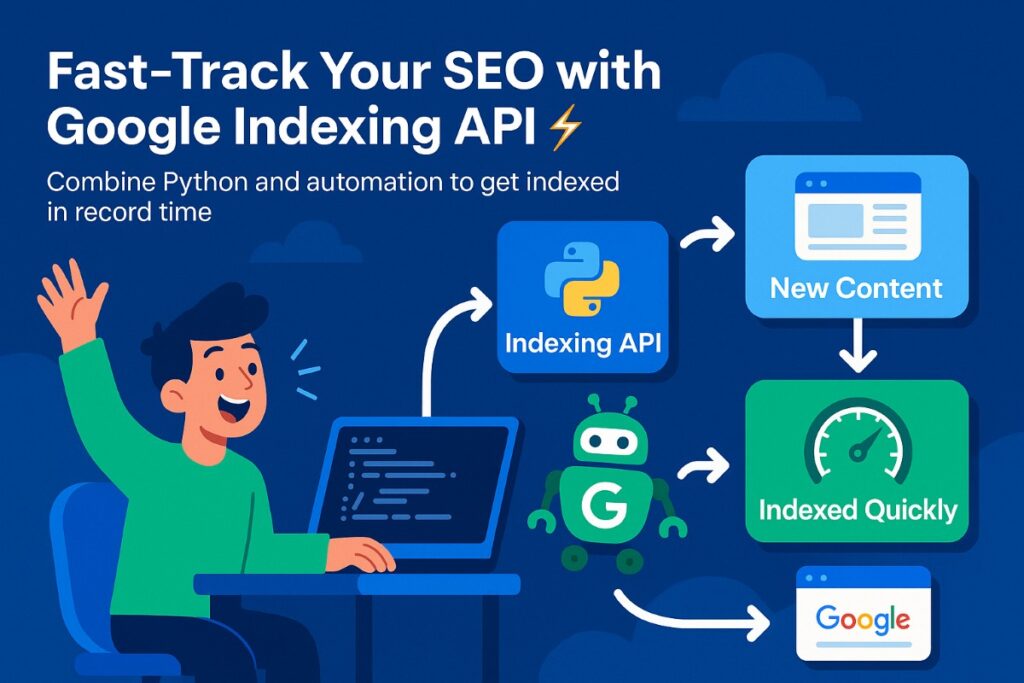
Setting Up Your Environment
Before you can start running indexing in Python scripts, you need to get your environment ready. Don’t worry — you don’t have to be a cloud engineer to pull this off, but you do need to follow a few key setup steps.
💁🏽♂️What You’ll Need:
A Google Cloud account (create one if you haven’t yet — the free tier is fine for testing).
- Python installed on your machine (Python 3.x recommended).
- Basic knowledge of running commands or scripts in your terminal or command prompt.
Step 1: Create a Google Cloud Project
Head to Google Cloud Console and create a new project. This will be the workspace where your Indexing API activity lives.
Step 2: Enable the Indexing API
In the API Library, search for Indexing API and enable it for your project. This step unlocks the ability to send indexing requests programmatically.
Step 3: Set Up Service Account Credentials
You’ll need to create a service account with the right permissions (usually “Owner” or “Editor” roles) and generate a JSON key file — this is what your Python script will use to authenticate with Google’s servers. Make sure to store the JSON key securely on your local machine.
Step 4: Share Access with Your Verified Domain
In Google Search Console, ensure that the service account email is added as an owner or has the necessary permissions on the site you want to index. Without this, Google will reject the API requests.
💁🏽♂️Once these setup steps are done, you’re ready to connect Python to the Google Indexing API. In the next section, we’ll show you exactly how to write the script that powers indexing in Python — from importing libraries to pushing URLs in bulk.
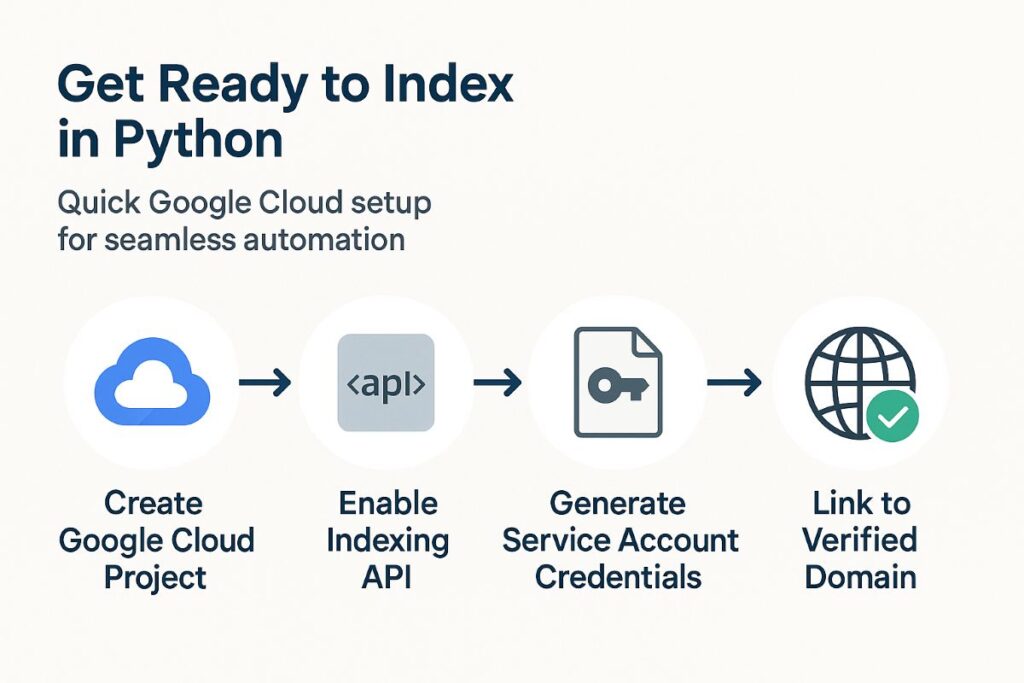
Implementing the Python Script
Now that your Google Cloud setup is ready, it’s time to get hands-on with the fun part: writing the Python script that automates your indexing workflow.
Here’s a simple roadmap for how to implement indexing in Python using the Google Indexing API.
Step 1: Install Required Python Libraries
You’ll need two key libraries:
• google-auth → for handling API authentication.
• requests → to send HTTP POST requests to the Indexing API endpoint.
Run this in your terminal:
pip install google-auth requestsStep 2: Authenticate with Google
Load your service account credentials into the script:
from google.oauth2 import service_account
import google.auth.transport.requests
SCOPES = ["https://www.googleapis.com/auth/indexing"]
SERVICE_ACCOUNT_FILE = "path/to/your/credentials.json"
credentials = service_account.Credentials.from_service_account_file(
SERVICE_ACCOUNT_FILE, scopes=SCOPES)Step 3: Send URLs for Indexing
Prepare your function to post URLs:
import requests
def index_url(url):
endpoint = "https://indexing.googleapis.com/v3/urlNotifications:publish"
headers = {"Content-Type": "application/json"}
body = {
"url": url,
"type": "URL_UPDATED"
}
authed_session = google.auth.transport.requests.AuthorizedSession(credentials)
response = authed_session.post(endpoint, json=body, headers=headers)
return response.status_code, response.textStep 4: Process Multiple URLs
You can load URLs from a list, a CSV file, or even an Excel sheet. Here’s an example using a simple list:
urls_to_index = [
"https://yourdomain.com/page1",
"https://yourdomain.com/page2",
"https://yourdomain.com/page3",
]
for url in urls_to_index:
status, response = index_url(url)
print(f"Indexed {url}: {status} - {response}")Handling Errors + Responses
Always check the API responses:
- 200 OK → Success.
- 429 Too Many Requests → You’ve hit rate limits; pause and retry.
- 403 Forbidden / 401 Unauthorized → Check permissions and credentials.
Adding proper error handling ensures your indexing in Python script doesn’t silently fail on bad requests.
Best Practices and Tips for Effective Indexing
Now that you’ve got your indexing in Python script up and running, it’s tempting to throw hundreds or thousands of URLs at Google right away. But hold on — to avoid running into API limits or even penalties, it’s smart to follow some best practices.
1. Respect Google’s API Quotas
Google doesn’t allow unlimited requests.
👉🏽For most projects, the quota is set at 200 requests per day.
👉🏽Check your Google Cloud console to monitor usage and avoid hitting limits. If you exceed the quota, you’ll get 429 errors, and your requests will fail until the quota resets.
2. Only Submit Important URLs
The Indexing API was designed for high-priority, fast-changing content like:
- Job postings
- Live events
- Urgent site updates
Don’t flood it with every single blog post or static page on your site. Focus on URLs where rapid indexing actually makes a difference.
3. Automate Smartly
If you’re using indexing in Python as part of a larger system (e.g., triggering it when new content is published), build in logic to avoid unnecessary submissions.
For example:
✅ Only push URLs that have changed.
✅ Skip pages already known to be indexed.
✅ Add delays or batch your requests to stay within limits.
4. Monitor Responses
Don’t assume everything went smoothly just because the script ran. Always log responses and status codes. This way, you can catch:
- Authentication issues
- Quota limits
- Invalid URLs
You might even integrate this with Slack or email alerts if you’re running high-volume operations.
5. Stay Updated
Google’s Indexing API policies can change, and using it outside its intended scope can come with risks. Always check the official documentation and stay within the recommended use cases.
💡 Pro Tip:
Want to get even more out of your Python indexing automation? Don’t just stop at scripts — make sure you optimize your crawl budget so Googlebot focuses on your highest-value pages. Use free SEO tools like Prepost SEO to track and enhance content performance. And if you’re targeting local rankings, the Local SEO rapid URL indexer can give your local pages a speed boost into search results.
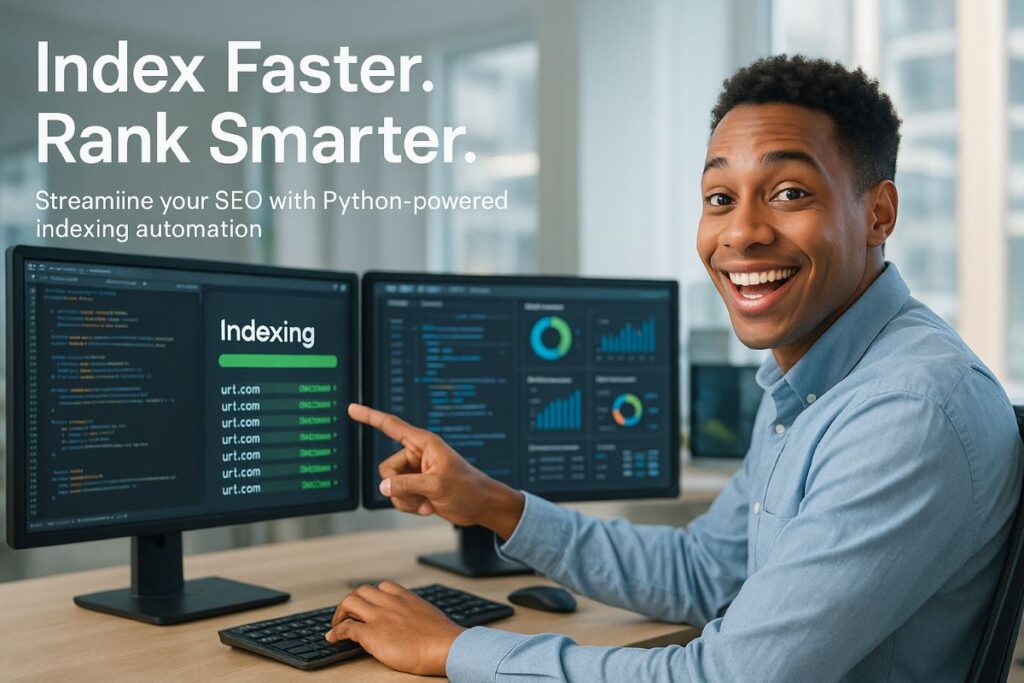
Conclusion: Why Indexing in Python Is a Game-Changer
With the modern SEO, speed is of utmost importance. Losing traffic for waiting days and weeks for Google to find new content does not fetch anyone. With indexing in Python, you can truly speed things up.
Integrating Google’s Indexing API with automated Python scripts allows you to:
✅ Instantly get visibility for pages or content that are competitive.
✅ Scale workflows to accept URLs needing little to no hands-on configuration.
✅ Focus all submission efforts on control during submission time and ensure valuable efforts are not wasted.
While no approach can cover for quality technical SEO or an organized sitemap, this one, unlike others, is crafted to enhance your strategy, especially if you are working on big sites, client projects, or even different types of dynamic content.
Like any other powerful tools, it needs to be used responsibly. Maintain the limits and adhere to Google’s policies which encourages the blend of indexing in Python with an overarching framework at SEO strategy.
Harnessing the power of the Python + Indexing API combination is a great way to streamline your workflows and can result in improved outcomes and faster performance. If you are ready to elevate your indexing workflows, then this is the right approach for you. 👍🏽



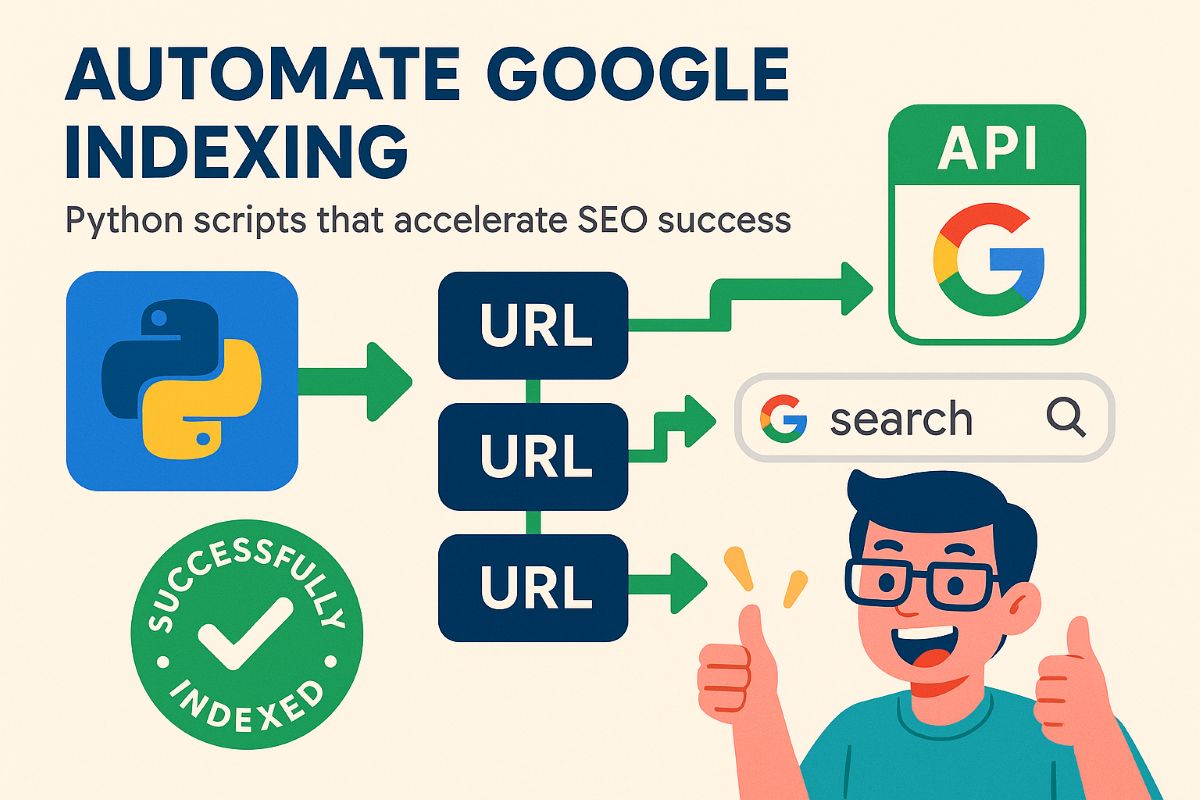
%201.png)

%201.png)

%201.png)